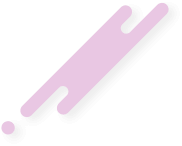TLDR: Google Analytics 4 (GA4) is the latest version of Google’s web analytics platform, which offers new features and capabilities for measuring user behavior and engagement. In this article, you will learn how to set up GA4 in a Next.js project, using the official @react-ga4 library and the next/script component. You will also learn how to track page views, events, and custom dimensions with GA4.
Some of the benefits of using GA4 are:
export default MyApp;
To track events and custom dimensions with GA4, you will need to use the event method from the @react-ga4 library, which allows you to send custom events to GA4 with optional parameters. You will need to import the event method from @react-ga4/react-ga4, and call it with the event name and the parameters object, wherever you want to track an event in your Next.js project:
If you found this article helpful, please share it with your friends and colleagues, and visit [marketingforum.info] for more articles on web development and digital marketing. You can also leave a comment below if you have any questions or feedback
What is Google Analytics 4 and why use it?
Google Analytics 4 (GA4) is the newest version of Google’s web analytics platform, which was launched in October 2020. GA4 is designed to help you better understand your users across devices and platforms, and to provide more insights into the customer journey and user behavior.Some of the benefits of using GA4 are:
- It uses a stream-based data model, which allows you to collect and analyze data from multiple sources (such as websites, apps, and connected devices) in a single property.
- It offers enhanced measurement features, which automatically track common events and user interactions (such as page views, scrolls, clicks, downloads, video views, etc.) without requiring additional code.
- It provides advanced analysis tools, such as the Analysis Hub, which lets you create custom reports and visualizations using various techniques (such as funnel analysis, path analysis, segment overlap, etc.).
- It supports Google Ads integration, which enables you to create and optimize campaigns based on GA4 data, and to measure the effectiveness of your ads across platforms.
- It is future-proof, meaning that it is built to adapt to the changing privacy regulations and user preferences, and to leverage the power of machine learning and artificial intelligence.
How to set up GA4 in a Next.js project?
Next.js is a popular framework for building fast and scalable web applications using React. Next.js offers several features that make it a great choice for web development, such as:- Server-side rendering (SSR), which improves the performance and SEO of your web pages by rendering them on the server before sending them to the browser.
- Static site generation (SSG), which allows you to pre-render your web pages at build time and serve them as static files, resulting in faster loading and lower hosting costs.
- Incremental static regeneration (ISR), which enables you to update your static pages in the background without requiring a full rebuild, ensuring that your content is always fresh and up-to-date.
- API routes, which let you create server-side functions that can handle requests and responses, and integrate with external services and databases.
- Script optimization, which optimizes the loading and execution of third-party scripts on your web pages, using the next/script component.
- Create a GA4 property and get the measurement ID. To do this, you will need to sign in to your Google Analytics account, and create a new property with the GA4 configuration. You can also upgrade an existing Universal Analytics (UA) property to GA4, or link a GA4 property to a UA property. Once you have created or linked your GA4 property, you will get a measurement ID, which is a unique identifier that starts with G-.
- Install the @react-ga4 library. This is an official library that provides a React hook and a component for using GA4 in your React applications. You can install it using npm or yarn:
npm install @react-ga4/react-ga4
# or
yarn add @react-ga4/react-ga4
- Initialize GA4 with the measurement ID. To do this, you will need to import the useGA4React hook from the @react-ga4 library, and call it with the measurement ID in your _app.js file, which is the custom App component that Next.js uses to initialize pages:
import { useGA4React } from "@react-ga4/react-ga4";
function MyApp({ Component, pageProps }) {
// Initialize GA4 with the measurement ID
const ga4 = useGA4React("G-XXXXXXXXXX");
return <Component {...pageProps} />;
}
export default MyApp;
- Add the GA4 script to your web pages. To do this, you will need to use the next/script component, which is a built-in component that Next.js provides to optimize the loading and execution of third-party scripts. You will need to import the Script component from next/script, and add it to your _document.js file, which is the custom Document component that Next.js uses to augment the HTML document:
Note that you will need to use the strategy prop to specify when and how the script should be loaded. In this case, we are using the afterInteractive strategy, which means that the script will be loaded after the page is interactive, and will not block the rendering of the page.import Document, { Html, Head, Main, NextScript } from "next/document";
import Script from "next/script";
class MyDocument extends Document {
render() {
return (
<Html>
<Head>
{/* Add the GA4 script with the next/script component */}
<Script
src="https://www.googletagmanager.com/gtag/js?id=G-XXXXXXXXXX"
strategy="afterInteractive"
/>
</Head>
<body>
<Main />
<NextScript />
</body>
</Html>
);
}
}
export default MyDocument;
- Track page views with GA4. To do this, you will need to use the useEffect hook from React, and the pageview method from the @react-ga4 library, to send a page view event to GA4 whenever the route changes. You will need to import the useEffect hook from react, and the pageview method from @react-ga4/react-ga4, and add them to your _app.js file, inside the MyApp component:
import { useEffect } from "react";
import { useGA4React, pageview } from "@react-ga4/react-ga4";
import { useRouter } from "next/router";
function MyApp({ Component, pageProps }) {
// Initialize GA4 with the measurement ID
const ga4 = useGA4React("G-XXXXXXXXXX");
// Get the Next.js router
const router = useRouter();
// Track page views with GA4
useEffect(() => {
// Send a page view event to GA4 on route change
const handleRouteChange = (url) => {
pageview(url);
};
// Add an event listener for route change
router.events.on("routeChangeComplete", handleRouteChange);
// Remove the event listener on unmount
return () => {
router.events.off("routeChangeComplete", handleRouteChange);
};
}, [router.events]);
return <Component {...pageProps} />;
}
export default MyApp;
How to track events and custom dimensions with GA4?
Events are the actions and interactions that users perform on your web pages, such as clicking a button, submitting a form, watching a video, etc. Custom dimensions are the additional attributes that you can use to describe your events, such as user ID, product ID, category, etc. Tracking events and custom dimensions with GA4 can help you measure and analyze user behavior and engagement in more detail.To track events and custom dimensions with GA4, you will need to use the event method from the @react-ga4 library, which allows you to send custom events to GA4 with optional parameters. You will need to import the event method from @react-ga4/react-ga4, and call it with the event name and the parameters object, wherever you want to track an event in your Next.js project:
Note that you will need to define the event name and the parameters according to your needs and goals. You can use the predefined events and parameters that GA4 offers, or create your own custom events and parameters. You can also use the GA4 Debug Mode to test and verify your events and parameters.import { event } from "@react-ga4/react-ga4";
// Track a custom event with GA4
event("sign_up", {
// Optional parameters
method: "email", // The sign up method
user_id: "123456", // The user ID
});
Conclusion
In this article, you learned how to set up GA4 in a Next.js project, using the official @react-ga4 library and the next/script component. You also learned how to track page views, events, and custom dimensions with GA4, to measure and analyze user behavior and engagement on your web pages.If you found this article helpful, please share it with your friends and colleagues, and visit [marketingforum.info] for more articles on web development and digital marketing. You can also leave a comment below if you have any questions or feedback