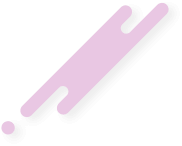Why Track Outbound Links with Google Tag Manager?
Tracking outbound links with Google Tag Manager can provide valuable insights into user behavior. It can help you understand which external links are being clicked the most, whether they are leading to your social media profiles or to other websites owned by your business. This can be particularly useful for affiliate or partner marketing, as it can give you a better understanding of the volume of traffic you are sending to partner sites.
The Benefits of Using Google Tag Manager for Outbound Link Tracking
Google Tag Manager allows you to automate the process of tracking outbound link clicks. Without it, tracking link clicks in Google Analytics or any other interactions would have to be done manually, which could involve contacting a developer to add certain codes to the links you want to track. With Google Tag Manager, you can set it up once and leave it, unless the domain of your website changes.
How to Track Outbound Links with Google Tag Manager
Variable type: Element URL
Component Type: Is Outbound
Track Type: Event
Category: Outbound Link Click
Action: {{Click URL}}
Label: {{Click Text}}
Google Analytics Settings: {{GA Settings}}
Checking Outbound Link Click Events in Standard Google Analytics Reports
Once you've set up and tested your outbound link tracking, you can check the events in standard Google Analytics reports. Go to Behavior > Events > Top events and enter the category of the event in the search field.
FAQ
Q: Why should I track outbound links with Google Tag Manager?
A: Tracking outbound links can provide valuable insights into user behavior, such as which external links are being clicked the most. This can be particularly useful for affiliate or partner marketing.
Q: How do I create an Auto-Event Variable in Google Tag Manager?
A: To create an Auto-Event Variable, go to Variables > User-defined Variables > New and choose Auto-Event Variable. Then enter the following configuration: Variable type: Element URL, Component Type: Is Outbound.
Q: How doI enable a Link Click Trigger in Google Tag Manager?Q: How do I create a tag in Google Tag Manager?
A: To create a tag, go to Tags > Tag Configuration > Universal Analytics and enter the following settings: Track Type: Event, Category: Outbound Link Click, Action: {{Click URL}}, Label: {{Click Text}}, Google Analytics Settings: {{GA Settings}}.
Q: How do I check Outbound Link Click events in standard Google Analytics reports?
A: To check Outbound Link Click events, go to Behavior > Events > Top events in Google Analytics and enter the category of the event in the search field.
Q: How do I create a goal in Google Analytics?
A: To create a goal, go to Admin and in the View column choose goals. Create a new goal and choose Custom. Enter the name of the goal and choose the Event as a goal type.
Tracking outbound links with Google Tag Manager can provide valuable insights into user behavior. It can help you understand which external links are being clicked the most, whether they are leading to your social media profiles or to other websites owned by your business. This can be particularly useful for affiliate or partner marketing, as it can give you a better understanding of the volume of traffic you are sending to partner sites.
The Benefits of Using Google Tag Manager for Outbound Link Tracking
Google Tag Manager allows you to automate the process of tracking outbound link clicks. Without it, tracking link clicks in Google Analytics or any other interactions would have to be done manually, which could involve contacting a developer to add certain codes to the links you want to track. With Google Tag Manager, you can set it up once and leave it, unless the domain of your website changes.
How to Track Outbound Links with Google Tag Manager
- Step 1: Create an Auto-Event Variable
Variable type: Element URL
Component Type: Is Outbound
- Step 2: Enable a Link Click Trigger in GTM
- Step 3: Create a Tag
Track Type: Event
Category: Outbound Link Click
Action: {{Click URL}}
Label: {{Click Text}}
Google Analytics Settings: {{GA Settings}}
- Step 4: Test
Checking Outbound Link Click Events in Standard Google Analytics Reports
Once you've set up and tested your outbound link tracking, you can check the events in standard Google Analytics reports. Go to Behavior > Events > Top events and enter the category of the event in the search field.
FAQ
Q: Why should I track outbound links with Google Tag Manager?
A: Tracking outbound links can provide valuable insights into user behavior, such as which external links are being clicked the most. This can be particularly useful for affiliate or partner marketing.
Q: How do I create an Auto-Event Variable in Google Tag Manager?
A: To create an Auto-Event Variable, go to Variables > User-defined Variables > New and choose Auto-Event Variable. Then enter the following configuration: Variable type: Element URL, Component Type: Is Outbound.
Q: How doI enable a Link Click Trigger in Google Tag Manager?Q: How do I create a tag in Google Tag Manager?
A: To create a tag, go to Tags > Tag Configuration > Universal Analytics and enter the following settings: Track Type: Event, Category: Outbound Link Click, Action: {{Click URL}}, Label: {{Click Text}}, Google Analytics Settings: {{GA Settings}}.
Q: How do I check Outbound Link Click events in standard Google Analytics reports?
A: To check Outbound Link Click events, go to Behavior > Events > Top events in Google Analytics and enter the category of the event in the search field.
Q: How do I create a goal in Google Analytics?
A: To create a goal, go to Admin and in the View column choose goals. Create a new goal and choose Custom. Enter the name of the goal and choose the Event as a goal type.